Booking Flows
Booking Flows are predefined configurations that allow you to book resources in Jira or JSM. Each Booking Flow includes a resource pool and a booking configuration.
Booking Flow Types
Templates
Meeting Room: Reserve meeting rooms.
Mobile Device: Manage and reserve handheld devices.
Desk: Secure your workspace.
Company Vehicle: Book company vehicles promptly for business needs.
Parking Slot: Reserve parking spaces to save time and avoid hassle.
Software License: Reserve essential software licenses.
Medical Equipment: Book critical medical equipment without delay.
VR Equipment: Schedule virtual reality equipment bookings.
Test Environment: Use Golive to mange Environment and Deployment directly in Jira.
Other Stuff: Start from scratch with blank fields and no pre-filled resources.
Custom
Custom Flow: Create a flow using your existing Jira space, issue type, fields and workflow.
Booking Flow Tabs
Booking Flows offer different tabs for managing your bookings:
List Tab
Lists all resource reservations with filters:
Start Date
End Date
Reporter
Resources
Statuses
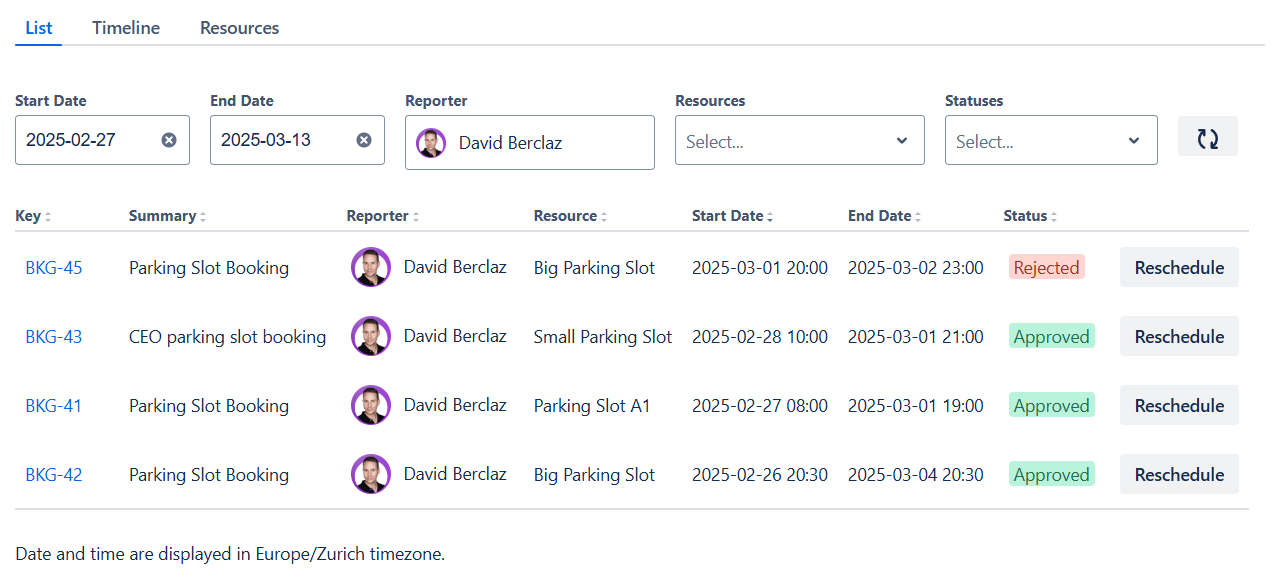
Example of the Booking Flow List Tab
Timeline Tab
Shows all resource reservations in a timeline format.
Tips
Drag the timeline to navigate, and mouse scroll to zoom in/out.
Click to book, and drag-and-drop existing bookings to reschedule them.
.gif?inst-v=2a39cd6e-06b6-4db3-9460-192ed868de07)
Example of the Booking Flow Timeline Tab
Resources Tab
Lists all available resources within a Booking Flow.
Tip
Click Update Resources to add more items to the resource pool.
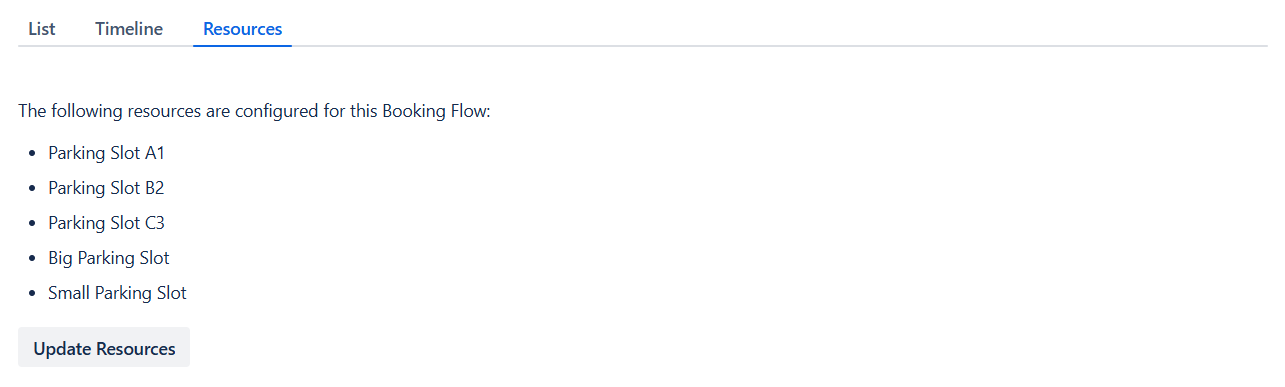
Example of the Booking Flow Resources Tab
.svg)