Create a JSM Request
This article explains how to enable Booking on Jira Service Management (JSM), create and configure a request type, adjust field settings, and understand current limitations.
Requirements
To enable booking on JSM, you must have:
Jira Service Management installed and active.
A configured Booking Flow in a Jira service space.
A workflow transition from the first status back to itself (it should be the case if you used our templates for the booking flow creation).
Info
When creating a Booking Flow in a new Jira space, a company-managed software project is automatically created. If you want to create a Booking Flow on a service or business project, you must first create the Jira space manually. Once created, you can select it when creating a Booking Flow from a template.
Configure your JSM Request
After creating a Booking Flow from a template in a Jira service space (Booking 8.0 or newer), a JSM Request is automatically created in your space. To make it visible on your portal, complete these manual steps:
In your space, go to Space settings > Service requests (or Unassigned, depending on your setup).
Find the request, click the three dots (…) next to it, and select Edit portal groups.
Assign the request to the desired portal groups.
Open the request.
Remove the Booking field. Booking options are automatically loaded in your JSM request.
Click Save changes.
Create a new JSM Request
If the JSM request was not created automatically with your booking flow, complete these steps:
Open your JSM Space Settings.
Go to Request management > Request types.
Click Create request type > Create blank.
Choose a request Name (for instance “Book a car”).
Select a Portal group.
Choose your Work type (for instance “Car Booking”).
Click Add.
Remove the Booking field, as booking options are automatically loaded in your JSM request.
Tip
If the field is required and cannot be removed, refer to the Troubleshooting: Cannot Remove the Booking Field from the JSM Request documentation.
Click Save changes.
Limitations
Atlassian does not yet provide full support for Forge custom fields in JSM. As a workaround, booking options are displayed through a panel on the JSM portal.
Loading booking options may sometimes be slow, particularly on JSM instances with low traffic.
Until the booking fields are fully loaded in the Booking panel, we cannot stop the user from clicking the Send button, which may result in the ticket being created without a resource, start date, or end date.
When JSM agents create a new request from the space, they may still see the Start time and End time fields. This is due to a current Atlassian limitation. While our Booking App can already hide these fields in software spaces, this feature is not yet supported in service spaces.
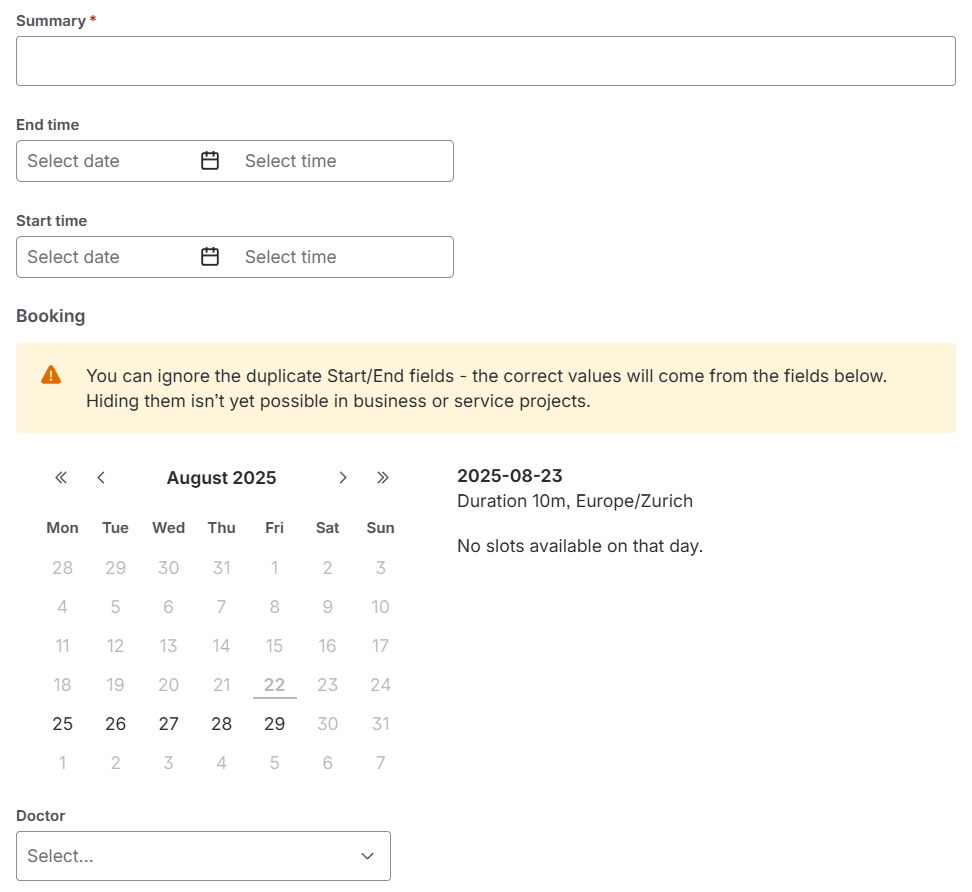
JSM agents may see the Start time and End time fields
Examples
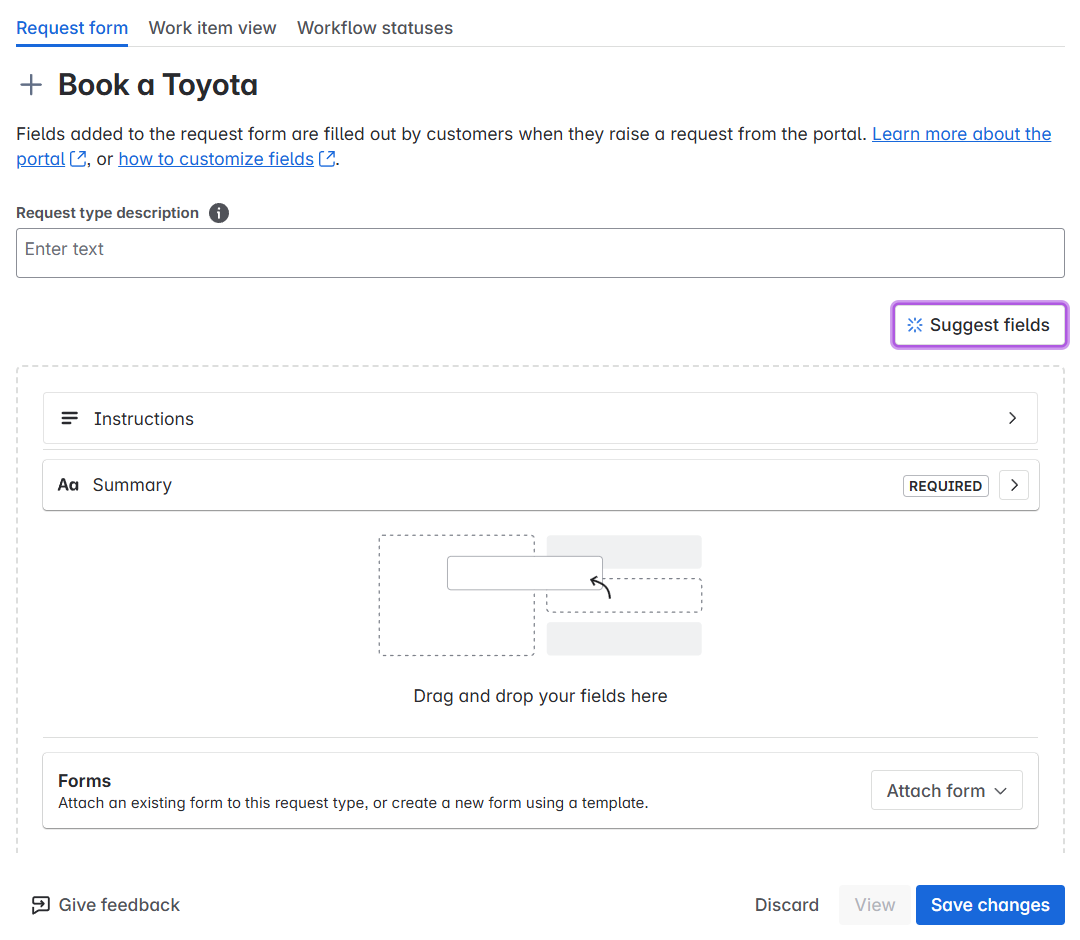
Example of a JSM Request Configuration
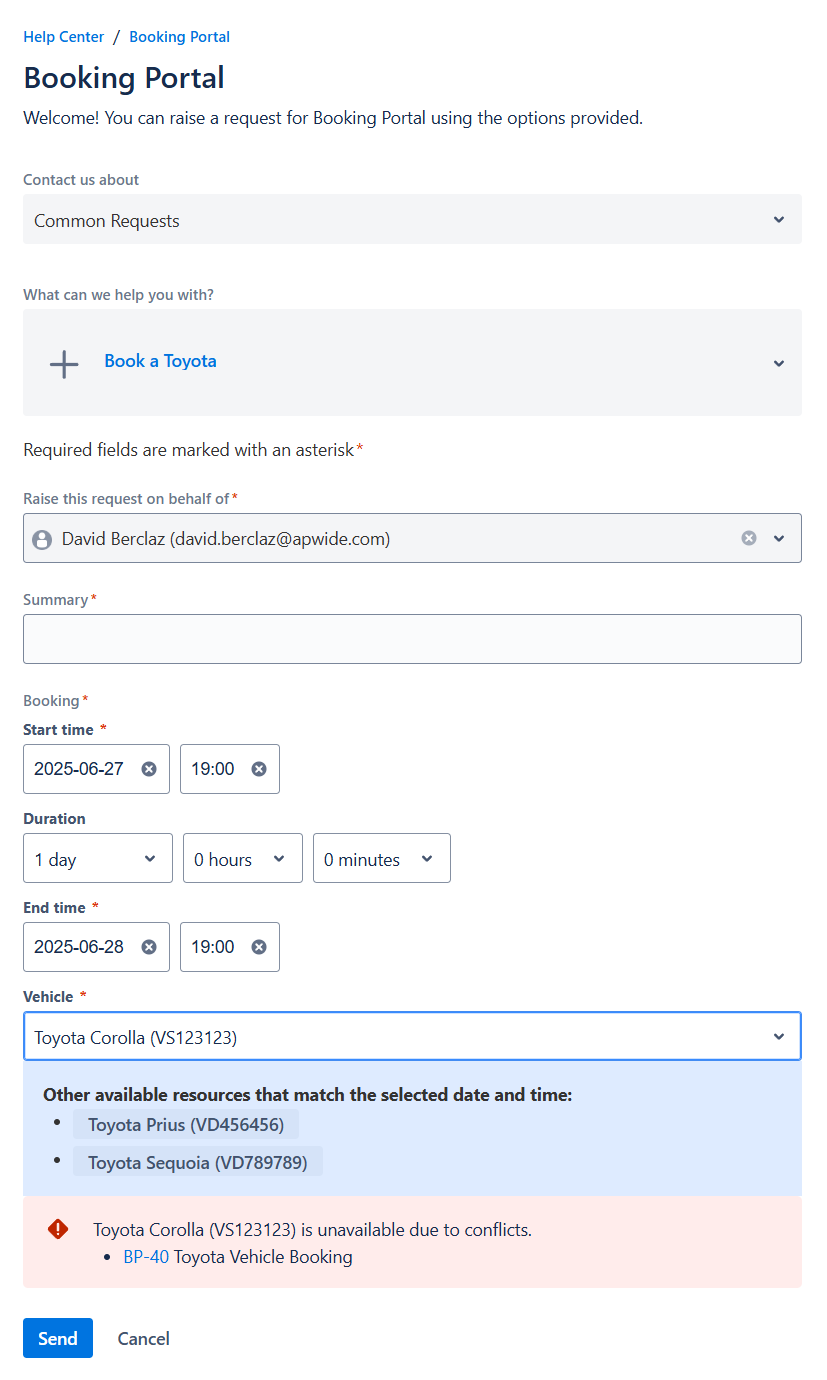
Example of a JSM Request Creation
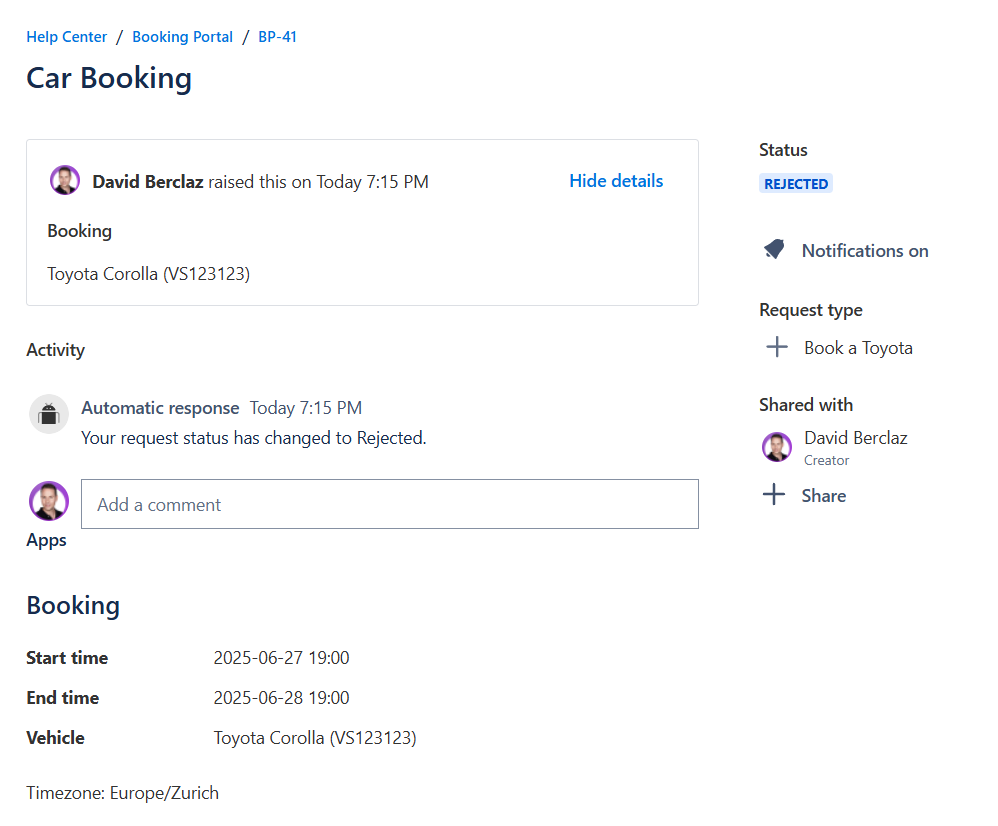
Example of a JSM Request View
.svg)