Customize the Booking Experience
When configuring your Booking Flow, you can choose from four different Booking Experiences:
Start Time + Duration
Start Time + End Time
Start Time + Duration + End Time
Time Slots
Each option has its own set of settings and particularities that affect how users can book a resource. The system accepts time and date values using:
wfor weeksdfor dayshfor hoursmfor minutes
Configure Start Time / Duration / End Time
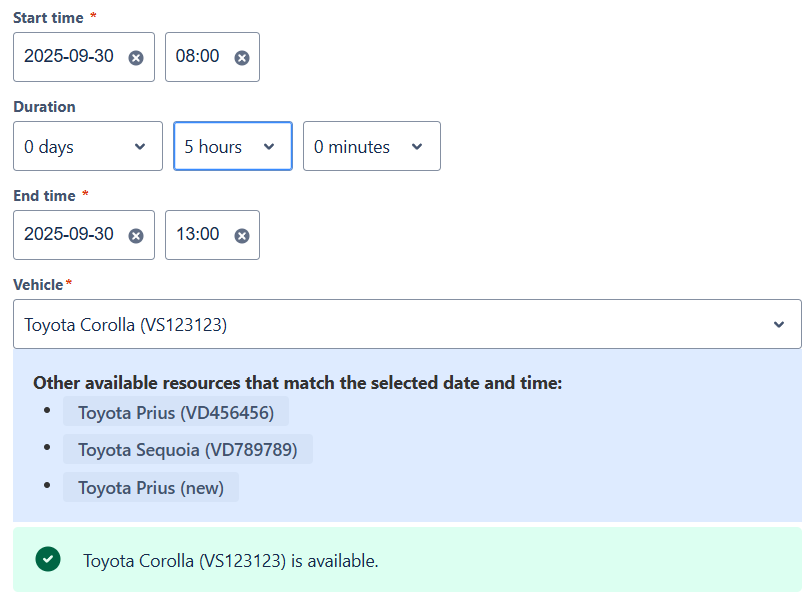
Example of Start / Duration / End booking experience
The following Booking Experiences share the same configuration:
Start Time + Duration
Start Time + End Time
Start Time + Duration + End Time
Steps
In the Booking Hub, click the Open button next to the Booking Flow you want to edit.
Click Edit Booking Flow.
Go to the Availability tab.
Select Start Time + Duration, Start Time + End Time, or Start Time + Duration + End Time as your Booking Experience.
Define the Default Start Time. Examples:
1d→ Tomorrow at 00:001d 8h→ Tomorrow at 08:008h→ 8 hours from now
Define the Default Duration. Examples:
1h 15m→ 1 hour and 15 minutes48h→ 2 days1w 2d→ 1 week and 2 days
Customize the label for the Duration field. Example: Use Durée (French) or Duración (Spanish) instead of “Duration”.
Configure Time Slots
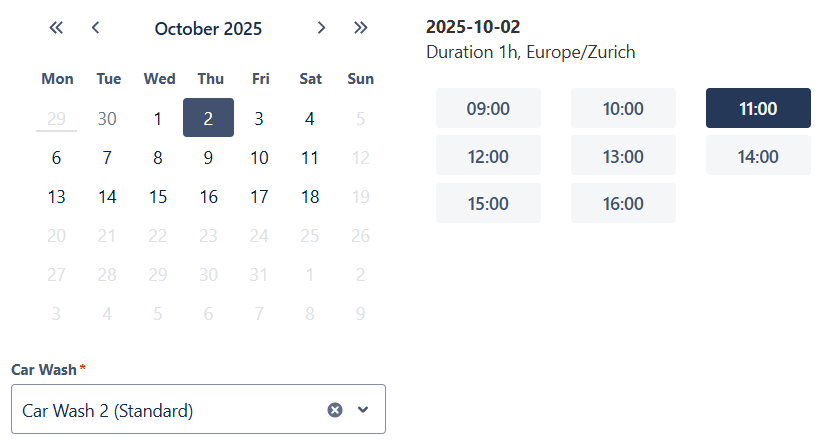
Example of Time Slots booking experience
This option allows you to define recurring availability windows.
In the Booking Hub, click the Open button next to the Booking Flow you want to edit.
Click Edit Booking Flow.
Go to the Availability tab.
Select Time Slots as your Booking Experience.
Select the Timezone where the resource is located.
Choose the days of the week and a time range to define an Availability Window.
Define the Duration of the booking slots.
Tip
Click +Add availability to create multiple availability windows
Additional Settings
You can define the booking window using one of two methods under the Additional settings:
Period of Rolling Time: Define a rolling window of time for booking.
Custom Date Range: Define a specific start and end date when a user can book a resource.
Period of Rolling Time
Under Additional Settings, select Period of rolling time.
Define the Rolling time using the accepted values. This sets the maximum time into the future a user can book a resource. Examples:
dmeans booking is possible until the end of the same day.1dmeans booking is possible for the same day and the day after.0wmeans booking is possible until the end of the current week.1wmeans booking is possible until the end of the current week and the week after.
Define the Minimum notice time. This determines the minimum amount of time required before a user can make a booking. Examples:
0dmeans booking is possible from now on.8hmeans booking is possible from 8 hours from now.1d 14hmeans booking is possible from tomorrow at 14:00.0wmeans booking is possible from now on.1wmeans booking is possible from the beginning of next week.
Define the Start time increment. This setting defines the frequency of your booking start times, such as every 15, 30, or 60 minutes.
Custom Date Range
Under Additional Settings, select Custom Date Range.
Define the Start and End Dates where a user can book a resource.
Define the Minimum notice time and Start time increment. These behave the same as for Period of Rolling Time.
.svg)