Get Started
With Apwide Booking, schedule assets with pre-built templates, flexible resource pools, and real-time conflict detection. Our App works with Jira issues, workflows, and custom fields to keep your bookings organized and conflict-free.
Requirements
Before proceeding with the Booking App installation, ensure that you meet the following requirements:
A Jira Cloud site. If you don’t have one, create a new free Jira Cloud site.
Jira Administrator permission on your site.
Get Started
Step 1: Install Apwide Booking
Access the Apwide Booking Listing and install Apwide Booking for free.
Step 2: Access the Booking App
In Jira, click Apps in the main navigation menu.
From the drop-down menu, select Booking.
Step 3: Create your first Booking Flow
Click + Booking Flow in the Booking Hub.
Choose a Template that matches the type of resource you want to book.
Select a Jira space (new or existing).
Choose the Resources.
Click Create.
For detailed instructions and advanced options, refer to the Creating a Booking Flow article.
Step 4: Book your first Asset
In the Booking Hub, locate the Booking Flow you created in Step 3.
Click Book.
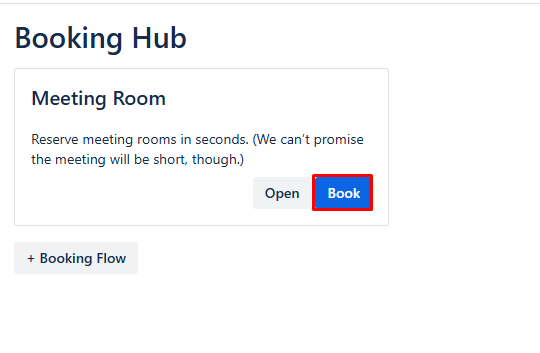
Booking Flow with the Book button highlighted in red
In the Book dialog:
Select the Start Date and End Date of the reservation.
Choose the Resource you want to book.
Enter a Summary for your Booking.
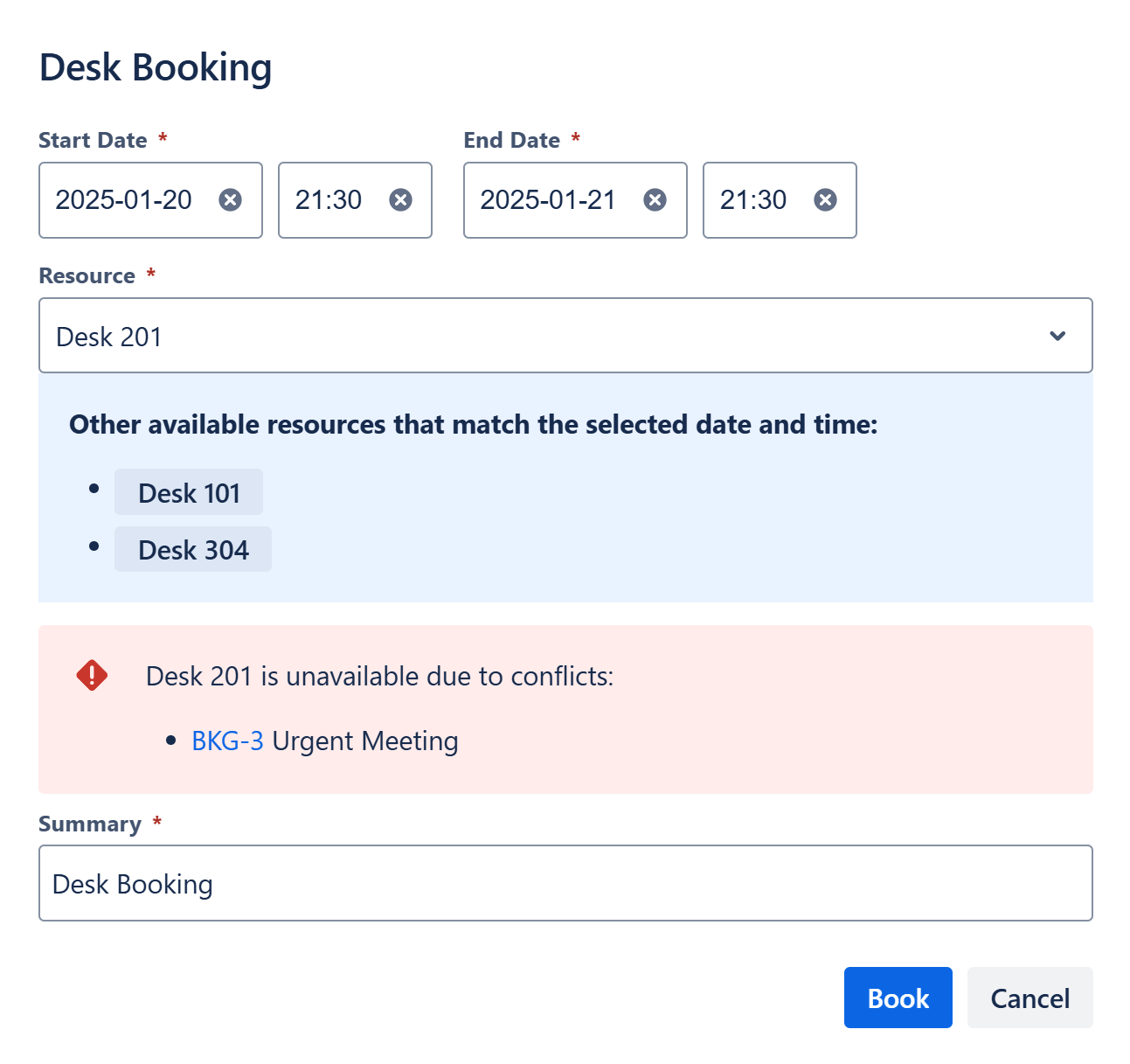
Click Book and boom—your first asset is officially booked with the Apwide Booking App 🚀
Related Articles
Booking Hub: The Booking Hub gives you an overview of all your Booking Flows.
Booking Flow: Each Booking Flow has a resource pool and a booking configuration.
Permissions: How permissions work in Apwide Booking.
.svg)