Edit a Booking Flow
In this article, you'll learn how to edit an existing Booking Flow.
Info
The process described in this article also applies to creating a Custom Booking Flow.
Requirements
You must be a Jira Administrator to edit Booking Flows. For more details, refer to the Permissions article.
Edit a Booking Flow
In the Booking Hub, click the Open button next to the Booking Flow you want to edit.
Click Editing Booking Flow.
Define the settings for each of the following tabs:
General Tab
Configure the following settings in the General tab:
Enabled: Enable or disable the Booking Flow using the toggle. Disabled flows are moved to the Disabled Configuration section in the Booking Hub.
Name: Enter a name for the Booking Flow.
Description: Provide a description.
Space: Select the Jira space used for booking requests.
Work Type: Choose the work item type used for booking requests.
Custom Fields
Important
The following fields must be available on the Create screen for the selected issue type.
Start field: Select the Date-Time Picker custom field used for the start time of the booking.
End field: Select the Date-Time Picker custom field used for the end time of the booking.
Resources Tab
Define how the resource pool is managed for this Booking Flow. You have two options:
1: Define and Manage Resources in Apwide Booking
In the Resources tab, select Define and manage your resources in Apwide Booking.
Click Edit list to add new resources.
Enter the Resource type.
2: Define Manage Resources using Jira Assets (AQL)
Connect to a Jira Assets schema and pull in objects using an AQL (Assets Query Language) filter.
Important
This option is only available when Jira Assets is enabled on the Jira instance.
In the Resources tab, select Define and manage your resources using Jira Assets (AQL).
Enter the Resource type.
Select the Jira Assets schema where your resources are stored. The system generates a default AQL query based on your schema and object type. You can customize this query to apply filters—e.g.,
Color = "Green"to show only green parking slots.Use the Test button to verify that the query returns the expected resources.
Click Save.
Any updates to Jira Assets (adding/removing objects) are automatically reflected in the Booking Flow—no manual sync required.
Important
Switching between resource management modes (Booking ⇄ Assets) in an existing flow is not recommended, as it may break configuration history. If you need to switch, we suggest creating a new Booking Flow instead.
Approval Tab
Link conflicts
Link Conflicting Tickets: Toggle to enable or disable the automated linking of conflicting booking requests. When enabled, related conflicts are grouped together.
Link Type: If Link Conflict is enabled, select the issue link type to use for linking conflicting booking requests.
Statuses
Trigger Status: Choose the status that will trigger the conflict detection. When the Jira work item transitions to this status, conflicts will be checked, and an entry will be added to the Booking activity panel. If enabled, conflict linking and auto-approval will also be applied.
Confirmed Statuses: Define the statuses that represent valid bookings. Only bookings with these statuses will be included in the conflict-checking process.
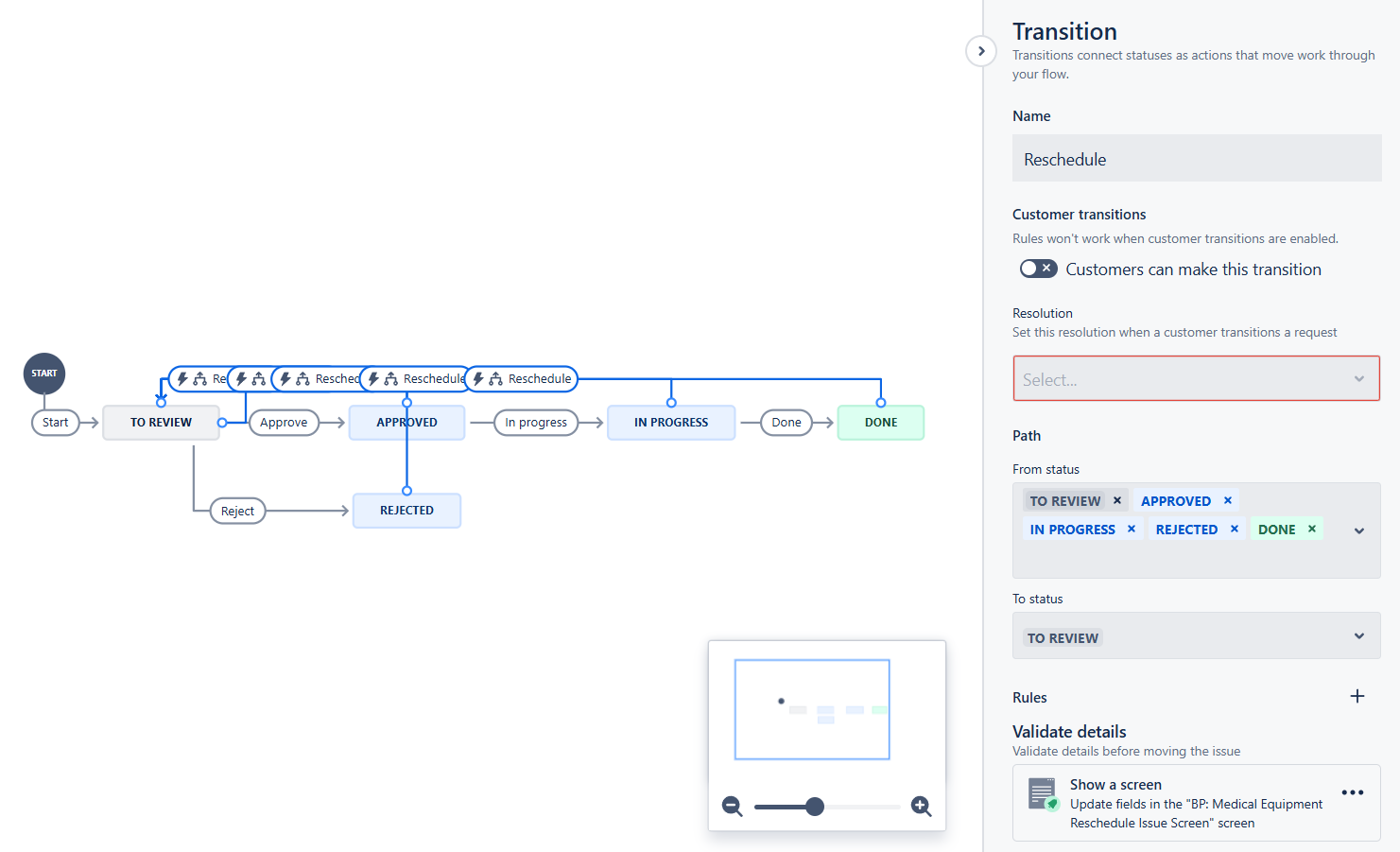
Workflow example
Auto-Approval
Auto approve request: Toggle to enable or disable the auto-approval of booking requests. When enabled, a Jira work item that reaches the trigger status will be automatically transitioned to either the approved or rejected status.
Approved: Set the target status for approved tickets.
Rejected: Set the target status for rejected tickets.
Availability Tab
For details on configuring the Availability tab, refer to the Customize the Booking Experience documentation.
.svg)